Posted by Rishi Dhand, Product Manager, Google Apps
Google Apps helps millions of businesses, schools and governments get work done with easy to use apps that are built for the cloud. Working in the cloud not only makes it easier to get things done, but also allows new insights into how your organization is using Google Apps. Starting today, we’re introducing a new Reports sectionto the Admin console to make it easier for admins to manage Google Apps and also gain insights that help their entire organization run more efficiently.
See a snapshot of all activity
The Highlights page, located in the new Reports section, gives you a quick overview of all the activity across your domain. You can see how many Hangouts, Docs, Sheets and Slides your organization created, who is close to reaching their Drive and Gmail storage quota and how many files have been shared outside the company. You can also export any report to Google Sheets to slice and dice your data for further analysis.
Drill down to user level Reports
The Apps Usage Activity page shows data on how individual users are working with Gmail, Drive, storage and other apps. Choose what information you want to see and move the columns around to customize your view.
Filters
Use filters to quickly find who owns a specific file, people with a high number of uploads and shares, and granular data such as all the people who have between 1000 and 2000 documents.
Security
The Security page is another customizable user report that provides security related information like 2-step verification enrollment, how many files are shared externally, the number of external apps that are installed and other important information like account status and Gmail IMAP usage. Like the Apps Usage Activity report, Admins can customize column names and apply sorting and filters on the columns.
Login Audit
Monitor any security concerns by reviewing the specific IP addresses and dates of all logins and any failed or suspicious logins on the Login Audit page. Admins can use this report to track suspicious activity and take corrective action like resetting passwords.
To use the new Reports page, go to your Admin console and click on the Reports icon or the View Reports link on the right side panel. Mobile data will be added soon, in the meantime you can revert to the old Reports if needed. We have many additions planned for the future so stay tuned.

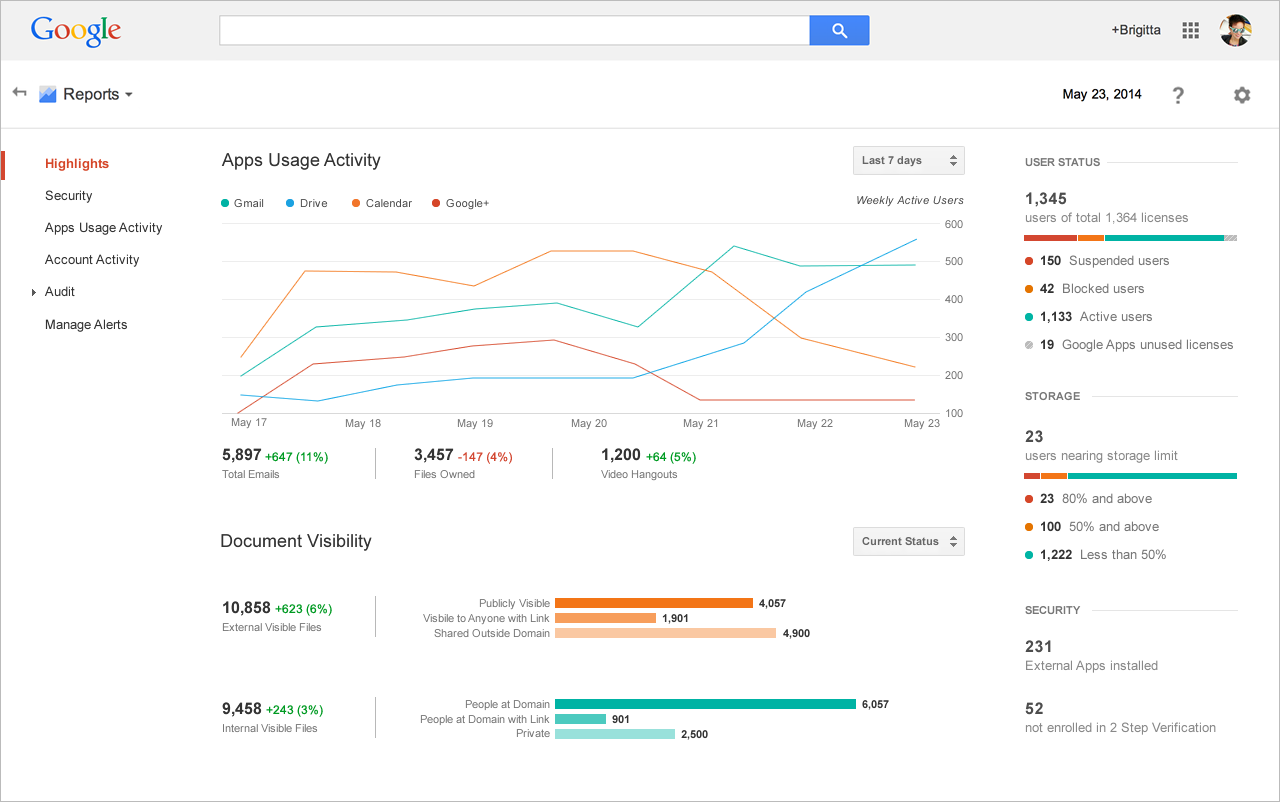.png)

